My wife needs an auto-advancing PowerPoint slideshow for our church
services this Sunday, which will include 205 photos of her preschoolers
and nursery staff at work and play. She wants a 3 second delay on each
photo. I’m not sure if there is a faster way to do this, but these are
the steps I followed to create her presentation in about 15 minutes
using Keynote and PowerPoint 2008 for Mac. You can’t do these steps, as far as I could figure, using just PowerPoint. This is yet another example of why Keynote ROCKS.
First, I copied all 205 JPG images into a new folder on the computer’s desktop.
Second, I opened a blank Keynote presentation.
Third, I selected all the images in the folder (holding down the Command key and pressing “A”) and dragged one of the icons into the Keynote slide sidebar, as shown in the Skitch screenshot below.
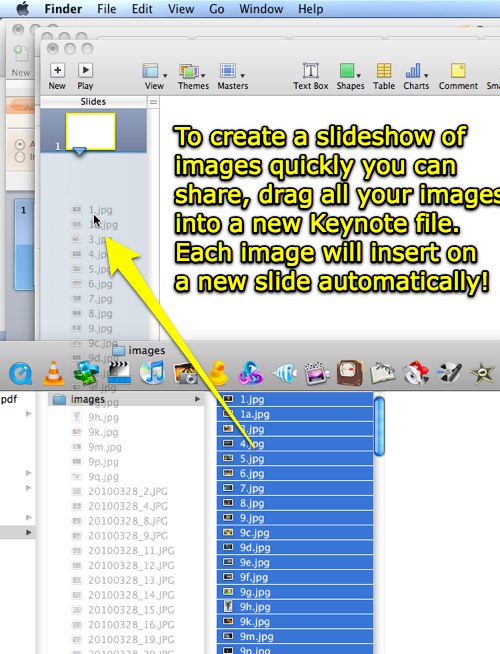
Fourth, I chose FILE – EXPORT and saved the slideshow in PowerPoint format. (Our church uses Windows computers with PowerPoint and doesn’t have Keynote, so that’s why we needed to make this in PPT format.)
Fifth, I opened the file in PowerPoint 2008 for Mac, and clicked to view all 205 slides in slide sorter view.
Sixth, I chose SLIDESHOW – TRANSITIONS and clicked OPTIONS. I was then able to choose AUTO ADVANCE and set the interval to 3 seconds.
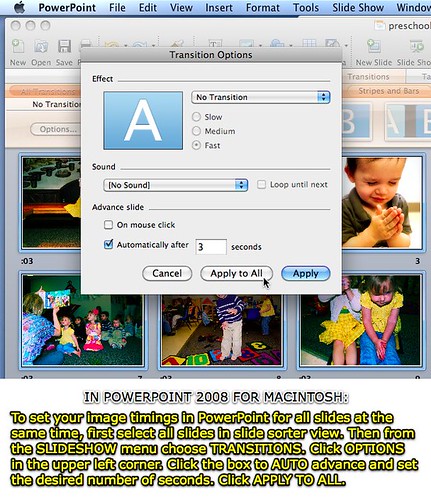
Last, I saved the file and burned a CD of it to use at church Sunday.
I was thrilled to NOT have to individually create separate presentation slides and insert each photo individually. Batch-creation options like this are GREAT.
Do you know of another way to do this quickly, either on a Windows computer or a Mac?
Technorati Tags:
keynote, mac, macintosh, photo, windows, powerpoint, slideshow
First, I copied all 205 JPG images into a new folder on the computer’s desktop.
Second, I opened a blank Keynote presentation.
Third, I selected all the images in the folder (holding down the Command key and pressing “A”) and dragged one of the icons into the Keynote slide sidebar, as shown in the Skitch screenshot below.
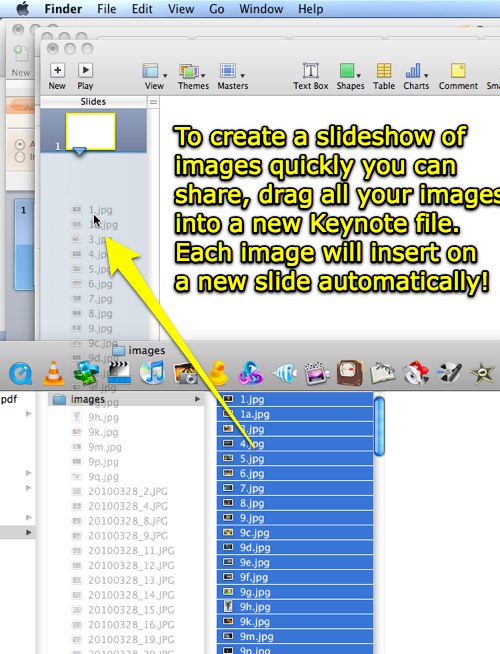
Fourth, I chose FILE – EXPORT and saved the slideshow in PowerPoint format. (Our church uses Windows computers with PowerPoint and doesn’t have Keynote, so that’s why we needed to make this in PPT format.)
Fifth, I opened the file in PowerPoint 2008 for Mac, and clicked to view all 205 slides in slide sorter view.
Sixth, I chose SLIDESHOW – TRANSITIONS and clicked OPTIONS. I was then able to choose AUTO ADVANCE and set the interval to 3 seconds.
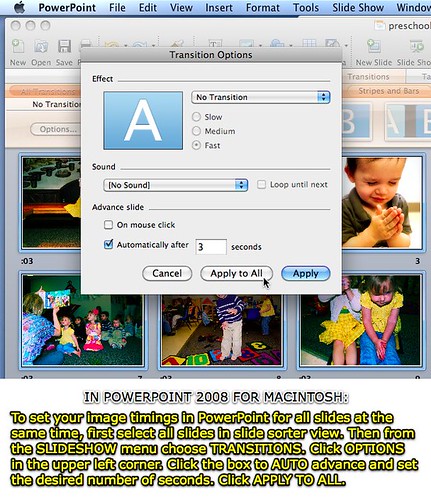
Last, I saved the file and burned a CD of it to use at church Sunday.
I was thrilled to NOT have to individually create separate presentation slides and insert each photo individually. Batch-creation options like this are GREAT.
Do you know of another way to do this quickly, either on a Windows computer or a Mac?
Technorati Tags:
keynote, mac, macintosh, photo, windows, powerpoint, slideshow


0 komentar:
Posting Komentar